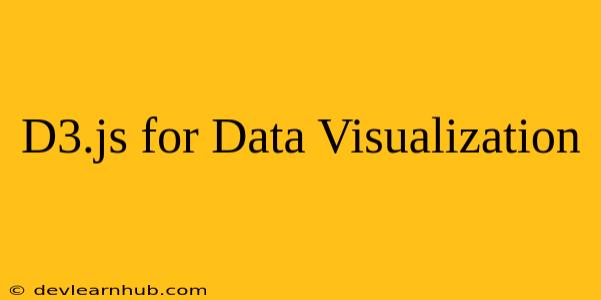Introduction
In the era of data-driven decision making, the ability to effectively visualize data is paramount. D3.js, short for Data-Driven Documents, is a powerful JavaScript library that has become the go-to tool for creating dynamic and interactive data visualizations. Its flexibility, control over the DOM, and extensive capabilities have made it a favorite among developers, designers, and data scientists alike.
This comprehensive guide will delve into the world of D3.js, exploring its core concepts, essential techniques, and practical applications. From the basics of selecting elements to building complex charts and animations, we'll empower you to harness the full potential of this versatile library.
Understanding D3.js
At its heart, D3.js leverages the power of the Document Object Model (DOM) to manipulate web page elements based on data. It seamlessly blends data with visual representations, allowing for the creation of interactive and visually appealing visualizations.
Here's a breakdown of D3.js's key features:
- Data Binding: D3.js enables you to bind data to DOM elements. This means that each element on your page can be directly associated with a data point, ensuring consistency and dynamic updates.
- Selections: D3.js provides a selection mechanism that allows you to target specific elements on your web page. You can select elements by their ID, class, or tag name, enabling precise manipulation of your visualization.
- Transformations: D3.js offers a range of transformations that can be applied to your data. You can sort, filter, aggregate, and manipulate your data, producing visualizations that highlight specific insights.
- Attributes and Styles: D3.js allows you to dynamically set attributes and styles for your elements. You can change the size, color, position, and other visual properties of your elements based on the associated data.
- Scales and Axes: D3.js provides a robust system for creating scales and axes, mapping your data to a visual representation. This ensures that your visualizations are accurately scaled and clearly labeled.
- Shapes and Components: D3.js offers a wide array of built-in shapes and components, including circles, rectangles, lines, paths, and more. These components can be combined to create complex and visually engaging visualizations.
- Transitions and Animations: D3.js enables you to smoothly transition between different states of your visualization, creating captivating animations that bring your data to life.
Setting Up Your D3.js Environment
To get started with D3.js, you'll need a basic HTML page and include the D3.js library.
HTML Structure:
<!DOCTYPE html>
<html lang="en">
<head>
<meta charset="UTF-8">
<meta name="viewport" content="width=device-width, initial-scale=1.0">
<title>D3.js Visualization</title>
<script src="https://d3js.org/d3.v7.min.js"></script>
</head>
<body>
<script>
// Your D3.js code goes here
</script>
</body>
</html>
Fundamental Concepts of D3.js
Selecting Elements
D3.js uses a selection mechanism to target specific elements on your webpage. You can select elements based on their:
- ID:
d3.select("#elementId") - Class:
d3.selectAll(".elementClass") - Tag Name:
d3.selectAll("tagName")
Example:
// Select an element with the ID 'myChart'
const chartContainer = d3.select("#myChart");
// Select all elements with the class 'bar'
const bars = d3.selectAll(".bar");
Data Binding
D3.js allows you to bind your data to selected elements using the data() method. This establishes a one-to-one mapping between data points and elements.
Example:
// Sample data
const data = [10, 20, 30, 40];
// Select all elements with the class 'bar' and bind data
const bars = d3.selectAll(".bar").data(data);
Entering, Updating, and Exiting
D3.js uses an enter-update-exit pattern to manage data-bound elements:
- Enter: When you bind new data, D3.js creates new elements for any data points that don't have corresponding elements in the DOM.
- Update: For data points that have existing elements, D3.js updates the elements based on the new data.
- Exit: D3.js removes elements that no longer have corresponding data points.
Example:
// Example with enter, update, and exit
const bars = d3.selectAll(".bar").data(data);
// Enter: Create new bars for new data points
bars.enter()
.append("rect")
.attr("class", "bar")
.attr("width", 20)
.attr("height", d => d);
// Update: Update existing bars for updated data points
bars
.attr("height", d => d);
// Exit: Remove bars for data points that have been removed
bars.exit().remove();
Attributes and Styles
D3.js allows you to dynamically set attributes and styles for your elements using methods like attr(), style(), and classed().
Example:
// Set the width and height of a rectangle
d3.select("#myRectangle")
.attr("width", 100)
.attr("height", 50);
// Set the fill color of a circle
d3.select("#myCircle")
.style("fill", "red");
Creating Basic Visualizations with D3.js
Bar Chart
A bar chart is a fundamental visualization that displays data as rectangular bars, often used to compare categories or values.
Example:
const data = [
{ category: "A", value: 10 },
{ category: "B", value: 20 },
{ category: "C", value: 30 }
];
// Create an SVG container
const svg = d3.select("#myChart")
.append("svg")
.attr("width", 400)
.attr("height", 300);
// Set scales
const xScale = d3.scaleBand()
.domain(data.map(d => d.category))
.range([0, 300])
.padding(0.1);
const yScale = d3.scaleLinear()
.domain([0, d3.max(data, d => d.value)])
.range([200, 0]);
// Create bars
svg.selectAll(".bar")
.data(data)
.enter()
.append("rect")
.attr("class", "bar")
.attr("x", d => xScale(d.category))
.attr("y", d => yScale(d.value))
.attr("width", xScale.bandwidth())
.attr("height", d => 200 - yScale(d.value))
.attr("fill", "steelblue");
// Add labels
svg.selectAll(".label")
.data(data)
.enter()
.append("text")
.attr("class", "label")
.attr("x", d => xScale(d.category) + xScale.bandwidth() / 2)
.attr("y", d => yScale(d.value) - 5)
.attr("text-anchor", "middle")
.text(d => d.value);
Line Chart
Line charts are used to visualize trends and patterns over time or across a continuous range. They connect data points with lines, revealing the relationships between data values.
Example:
const data = [
{ time: 1, value: 5 },
{ time: 2, value: 10 },
{ time: 3, value: 15 },
{ time: 4, value: 20 },
{ time: 5, value: 25 }
];
// Create an SVG container
const svg = d3.select("#myChart")
.append("svg")
.attr("width", 400)
.attr("height", 300);
// Set scales
const xScale = d3.scaleLinear()
.domain([1, 5])
.range([50, 350]);
const yScale = d3.scaleLinear()
.domain([0, 30])
.range([200, 0]);
// Create line path
const line = d3.line()
.x(d => xScale(d.time))
.y(d => yScale(d.value));
// Draw the line
svg.append("path")
.attr("d", line(data))
.attr("stroke", "steelblue")
.attr("stroke-width", 2)
.attr("fill", "none");
// Add axes
svg.append("g")
.attr("transform", `translate(0, ${200})`)
.call(d3.axisBottom(xScale));
svg.append("g")
.attr("transform", `translate(50, 0)`)
.call(d3.axisLeft(yScale));
Advanced D3.js Techniques
Interactive Visualizations
D3.js makes it easy to create interactive visualizations that respond to user input. You can use event listeners to capture user interactions like mouse clicks, hovers, and drag events.
Example:
// Create a bar chart
// ... (Code for bar chart creation from previous example)
// Add hover event listener to bars
svg.selectAll(".bar")
.on("mouseover", function(event, d) {
// Highlight the bar on hover
d3.select(this)
.style("fill", "orange");
// Display tooltip
const tooltip = d3.select("#tooltip");
tooltip
.style("left", `${event.clientX}px`)
.style("top", `${event.clientY}px`)
.html(`Category: ${d.category}<br>Value: ${d.value}`);
tooltip.style("visibility", "visible");
})
.on("mouseout", function(event, d) {
// Reset bar color
d3.select(this)
.style("fill", "steelblue");
// Hide tooltip
d3.select("#tooltip").style("visibility", "hidden");
});
Transitions and Animations
D3.js offers powerful transitions and animations that can bring your visualizations to life. You can create smooth transitions between states, animate elements, and create dynamic effects.
Example:
// Create a bar chart
// ... (Code for bar chart creation from previous example)
// Animate bar height on data change
function updateChart(newData) {
const bars = svg.selectAll(".bar").data(newData);
// Update existing bars
bars
.transition()
.duration(1000) // Set duration
.attr("height", d => 200 - yScale(d.value));
// Enter new bars
bars.enter()
.append("rect")
.attr("class", "bar")
.attr("x", d => xScale(d.category))
.attr("y", d => yScale(d.value))
.attr("width", xScale.bandwidth())
.attr("height", d => 200 - yScale(d.value))
.attr("fill", "steelblue")
.transition()
.duration(1000)
.attr("height", d => 200 - yScale(d.value));
// Exit old bars
bars.exit()
.transition()
.duration(1000)
.attr("height", 0)
.remove();
}
// Simulate data updates
setInterval(() => {
const newData = data.map(d => ({
category: d.category,
value: Math.random() * 50
}));
updateChart(newData);
}, 2000);
Real-World Applications of D3.js
D3.js is used in a wide range of applications, from data dashboards and website analytics to scientific research and financial modeling.
Here are some examples:
- Data Dashboards: D3.js can be used to create interactive data dashboards that display key performance indicators (KPIs), real-time data feeds, and customizable visualizations.
- Website Analytics: D3.js can be used to visualize website traffic data, user engagement metrics, and conversion rates, providing insights into website performance.
- Scientific Research: D3.js is widely used in scientific research to create visualizations for data analysis, modeling, and presenting findings.
- Financial Modeling: D3.js can be used to visualize financial data, create interactive charts, and analyze market trends.
Conclusion
D3.js is an immensely powerful and versatile tool for creating data visualizations. Its flexibility, control over the DOM, and extensive capabilities make it a favorite among developers and data enthusiasts alike. By mastering the fundamentals of D3.js, you can unlock the potential to transform data into compelling and insightful visualizations that empower informed decision-making.
From basic bar charts to complex interactive dashboards, D3.js provides a comprehensive framework for data exploration and communication. Embrace the power of D3.js, and embark on your journey to create captivating and meaningful data visualizations.