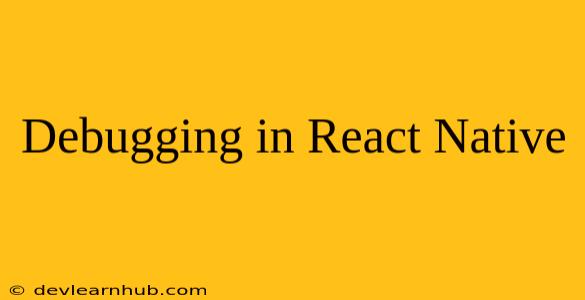React Native, the popular framework for building cross-platform mobile applications, provides a powerful and efficient way to develop apps for both Android and iOS. However, like any software development process, you're bound to encounter errors and bugs along the way. This is where debugging comes in - an essential skill that allows you to identify, understand, and resolve these issues effectively. In this comprehensive guide, we'll delve into the world of React Native debugging, equipping you with the knowledge and tools to troubleshoot and fix common problems.
Understanding the Debugging Process in React Native
Debugging React Native applications is a multi-faceted process involving:
- Identifying the problem: The first step is recognizing that something isn't working as expected. This could manifest as unexpected behavior, crashes, or performance issues.
- Reproducing the error: Being able to reliably reproduce the problem is crucial for effective debugging. This involves understanding the specific steps or conditions that trigger the error.
- Finding the root cause: This is where the real detective work begins. You'll need to analyze logs, examine code, and utilize debugging tools to pinpoint the exact source of the problem.
- Fixing the issue: Once the root cause is identified, you can implement the necessary changes to your code to fix the bug.
- Testing the fix: After implementing a solution, you need to thoroughly test your changes to ensure that the issue has been resolved and that no new problems have been introduced.
Essential Debugging Tools and Techniques
1. React Native Debugger
React Native Debugger is a popular and powerful tool for debugging React Native applications. It provides a rich set of features that greatly enhance the debugging experience:
- Real-time code inspection: You can inspect the state of your components, props, and variables in real-time, allowing you to understand the flow of data within your application.
- Breakpoints and stepping: Set breakpoints in your code to pause execution and step through it line by line, providing precise control over the debugging process.
- Console logs: Use the console to print debug messages, variables, and objects to gain valuable insights into your application's behavior.
- Network inspection: Analyze network requests and responses to identify issues with API calls and data fetching.
- Component hierarchy visualization: Understand the structure of your components and how they are nested within each other, helping you visualize the application's layout.
2. Developer Menu
The Developer Menu is a built-in debugging tool in React Native that provides a range of handy features:
- Reload: Reloads the app, allowing you to test code changes without having to rebuild the entire application.
- Live Reload: Reloads the app automatically when changes are made to your code, streamlining the development workflow.
- Hot Reloading: Updates the app with new code changes without requiring a full reload, allowing for faster iteration and experimentation.
- Enable/Disable Performance Monitor: Provides insights into the performance of your app, including frame rates and memory usage.
- Debug JS Remotely: Allows you to debug your JavaScript code from a browser, leveraging powerful browser-based debugging tools.
3. Log Statements
While not as sophisticated as dedicated debugging tools, console.log() statements are incredibly useful for simple debugging tasks. You can use them to print values, objects, and messages to the console, providing valuable insights into the state of your application.
console.log("Value of myVariable:", myVariable);
console.log("Object details:", myObject);
console.log("Message:", "This is a debug message.");
4. Network Inspector
For debugging network requests, the Network Inspector in your browser's developer tools can be invaluable. It allows you to inspect the details of API calls, including:
- Request and response headers: Understand the communication between your app and the server.
- Request body and response data: Examine the data being sent and received by your API endpoints.
- Status code and timing information: Identify any errors or latency issues.
5. Error Handling
Error handling is an essential part of debugging. By catching and handling errors gracefully, you can prevent your app from crashing and provide informative error messages to users.
try {
// Code that might throw an error
} catch (error) {
console.error("An error occurred:", error);
// Handle the error gracefully
}
6. Profiling Tools
For optimizing your app's performance, profiling tools are essential. These tools provide insights into the performance of your code, allowing you to identify bottlenecks and areas for improvement:
- React Native Performance Monitor: The built-in performance monitor in the Developer Menu provides information about frame rates, memory usage, and other performance metrics.
- Chrome DevTools: When debugging your JavaScript code remotely, you can use Chrome DevTools to profile your code for performance issues.
Effective Debugging Strategies
1. The Scientific Method
When tackling debugging challenges, approach them systematically. Use the scientific method:
- Observe the problem: Define the symptom you're trying to fix.
- Formulate a hypothesis: Propose a possible cause for the problem.
- Test your hypothesis: Implement changes to your code or configuration to verify your hypothesis.
- Analyze the results: If the changes fixed the issue, you've found the solution. If not, adjust your hypothesis and repeat the process.
2. Divide and Conquer
Break down complex problems into smaller, more manageable parts. This approach can make it easier to isolate the root cause of the issue.
3. Code Reviews and Pair Programming
Working with other developers can significantly enhance your debugging skills:
- Code reviews: Ask colleagues to review your code for potential errors or areas of improvement.
- Pair programming: Work together with another developer, taking turns driving and navigating the code. This collaborative approach can lead to quicker problem identification and resolution.
4. Use the Right Tools for the Job
Select the appropriate debugging tools for the specific task at hand. Don't be afraid to experiment and find the tools that best suit your workflow.
Common Debugging Scenarios
1. Uncaught Exceptions
Uncaught exceptions can cause your app to crash. Use the debugger to break on exceptions and inspect the error message, stack trace, and context to identify the source of the problem.
2. API Errors
Issues with API calls can lead to data fetching problems. Utilize the Network Inspector to analyze the request and response details and debug API connectivity or server-side issues.
3. UI Rendering Problems
Inconsistent or unexpected UI rendering can be frustrating. Use the debugger to inspect component state and props, analyze the component hierarchy, and identify potential layout or styling issues.
4. Performance Issues
Slow app performance can significantly impact user experience. Use profiling tools to identify areas with high CPU or memory usage, optimize your code for performance, and ensure efficient data handling.
Conclusion
Debugging in React Native can be a challenging but rewarding experience. By mastering the tools and techniques discussed in this guide, you'll be well-equipped to tackle even the most complex debugging challenges. Remember to be patient, persistent, and resourceful. As you gain experience, you'll become more proficient at identifying, understanding, and resolving bugs, making your React Native development journey smoother and more efficient.